Troubleshooting for Smart-Oila for Windows
- Google Chrome can detect the Smart-Oila application as a dangerous file and stop the downloading.
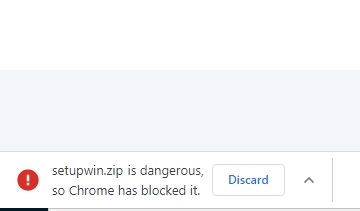
- You need to open the Menu of the Chrome browser and open the Downloads section;
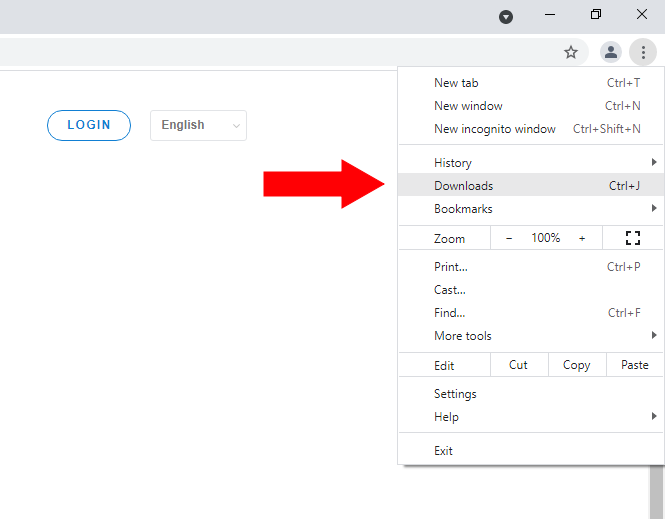
- Click Keep dangerous file.
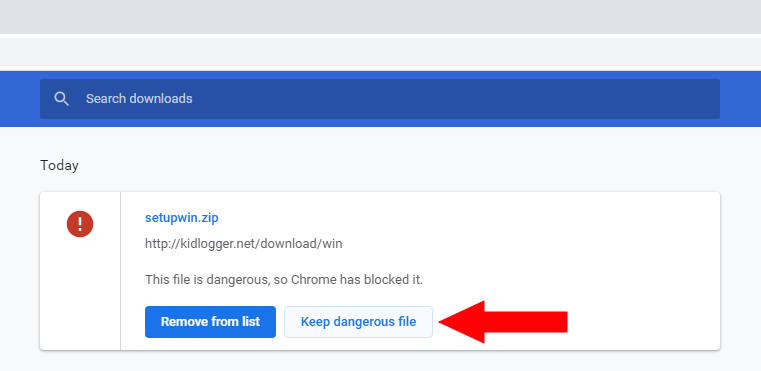
- The antivirus program does not know that it is on your child's computer. Therefore, the tracking program can be recognized as spyware;
- Find the Settings menu in your antivirus software. Disable the real-time protection temporarily;
- Download the Smart-Oila application onto your computer. Install it and connect it to your account on the server;
- Find the list of exclusions in the antivirus program settings. Add the working folder of the Smart-Oila program there. By default, this is C: \ Program files \ Smart-Oila;
- Turn on real-time protection.
- This usually happens if the program was installed / launched not as an administrator, but simply by double-clicking. Then the Smart-Oila agent does not have enough authority to monitor other users.
- You need to uninstall the Smart-Oila program from its working folder (run the Unins000.exe file as an administrator) and install the Smart-Oila program again according to the instruction.
- If you connected the Smart-Oila agent to your account, using not the e-mail address, but the device ID of the existing device, the Smart-Oila agent will track only the current user account. You need to log into the target user account on the computer and launch the Smart-Oila agent from there. And connect it to your online account using email or device ID.
If the Smart-Oila program has not received encryption confirmation, it will work in a reduced mode. Parents will not see screenshots, Web addresses, text, or sounds.
- After connecting the Smart-Oila program to the server, you need to restart your computer. This ensures that all accounts on the computer are logged out.
- After rebooting and re-logging the user into the account, you will be prompted to confirm the encryption.
- Launch the Smart-Oila agent on the target computer and click the "Connect to account" button. Open, please, the Format tab. Click Open troubleshooting log. Copy the report-USERNAME.txt file and send it to our support service.
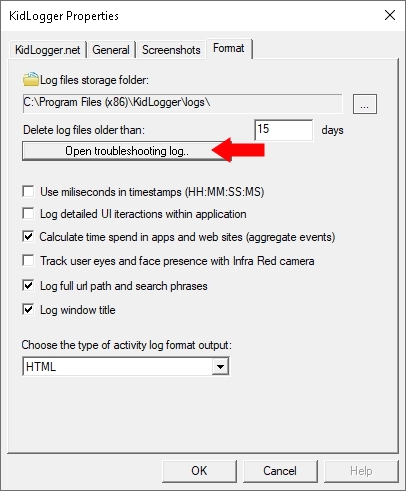
- Probably, a too high threshold for your microphone was installed. Log into your user account on the computer and open the Settings page. If you have two or more devices, choose the necessary one in the list.
- Find the option Sound recording threshold and reduce the value.
- Save the settings and restart the target computer.
- Open, please, the Options of Smart-Oila application. On tab General, check the option “Log any user on this PC“.
- Open, please Program files\Smart-Oila folder. There must be a lame_enc.dll file. It can be erased or blocked by some antivirus programs. If so, You need to reinstall the Smart-Oila application and add it to the list of exclusions of the AV program.
- The Smart-Oila application shows all the symbols, a user inserted from his keyboard, and even those, that user has typed by a mistake, and will erase in the future. Because Smart-Oila uses the clipboard of the keyboard, it can not find out, where one line is finishing and begins a new one. So, sometimes two lines are connected together. But we continue to improve the application, and, hope, soon it will be possible to separate the different sentences.
- Smart-Oila does not record all the clipboard, but only the first 50 symbols.
- Now all the settings ought to be changed from the server.
- Log into your user account and open the Settings page. Choose the desired device in the list.
- Change the settings. Click Save;
- Restart the target computer;
- Run Smart-Oila as administrator and stop the monitoring.
- Close the application.
- Run it again as administrator and check all visible users in the main window.
- Start the monitoring.
If it is a Windows device:
Log in to the computer as the user whose virtual device was deleted. Open the C:\Program Files (x86)\Smart-Oila folder and run the Smart-Oila_user.exe file from there. Click the Connect to server button. Enter the email address registered on the server and click Connect. A new virtual device will be created in your dashboard.
Check please if the application of Smart-Oila is still installed on the target computer. It should be in C:\ Program files(x86) \ Smart-Oila folder.
If not, install it again.
If yes, launch the Smart-Oila.exe file as administrator, click the Start button.
You need also add the Smart-Oila working folder to the list of exclusions of Windows Defender or other antivirus application, installed on the computer: