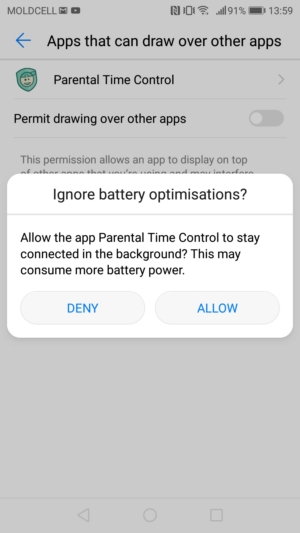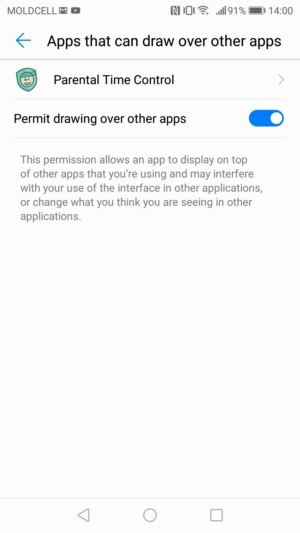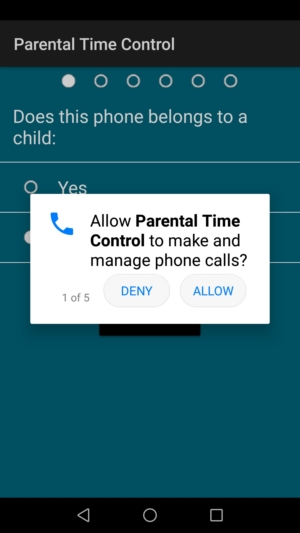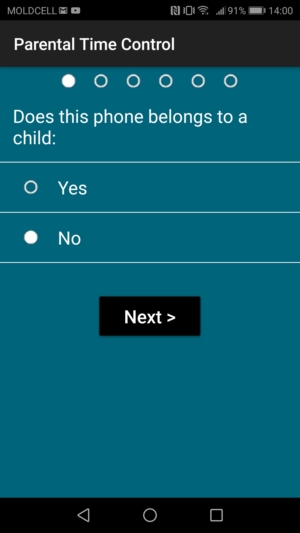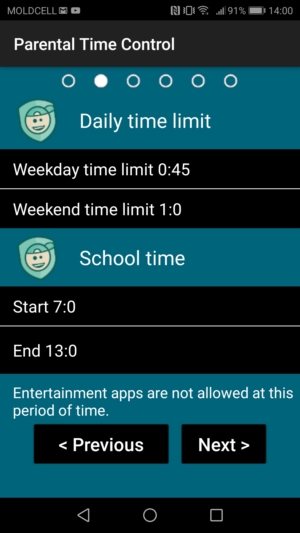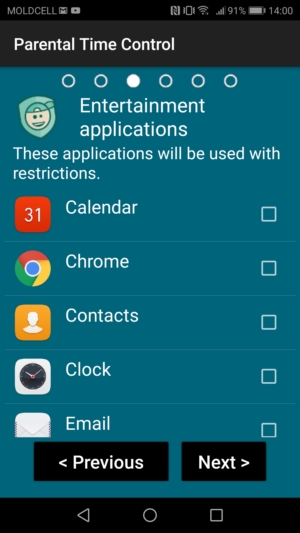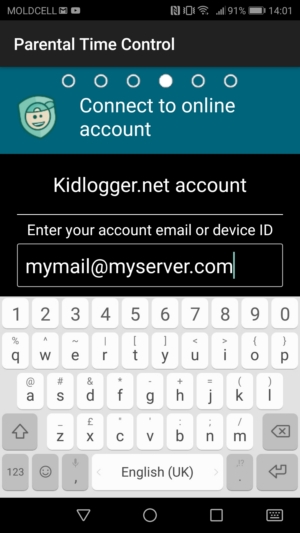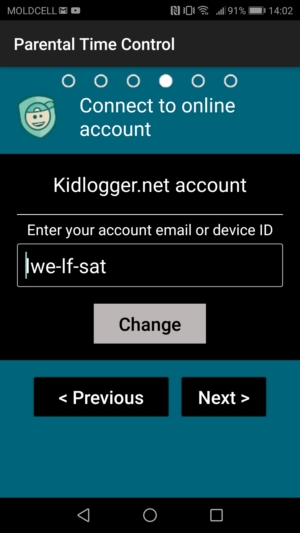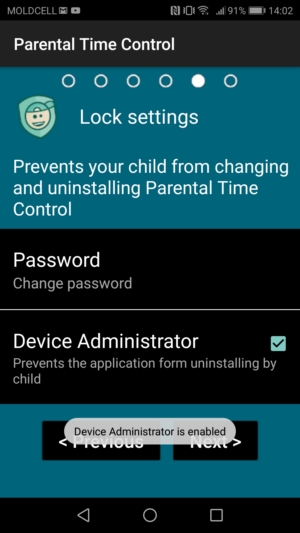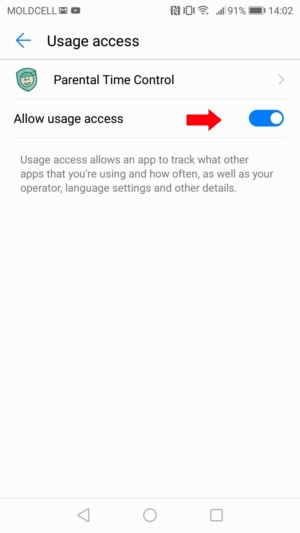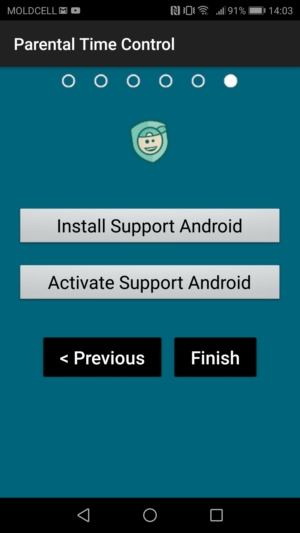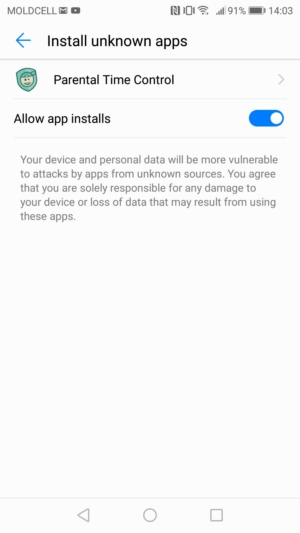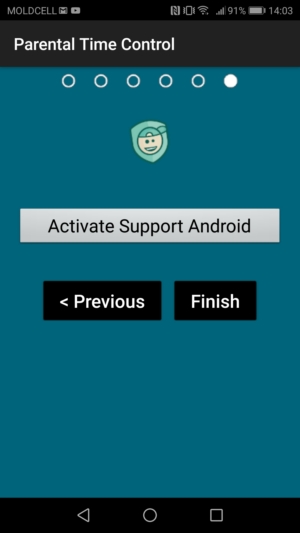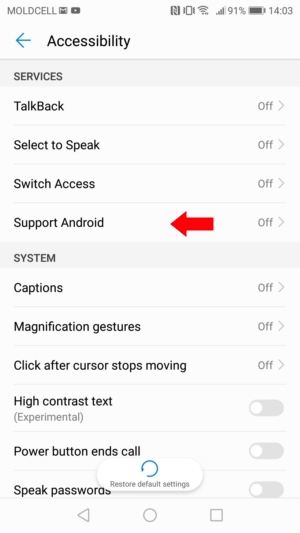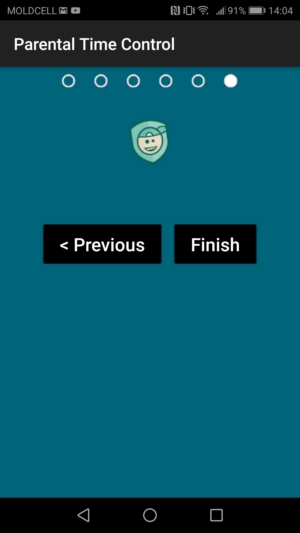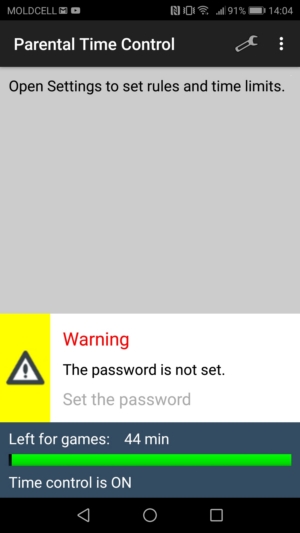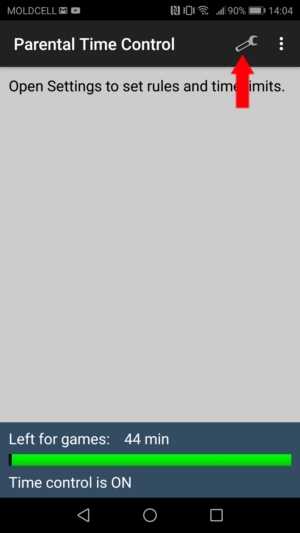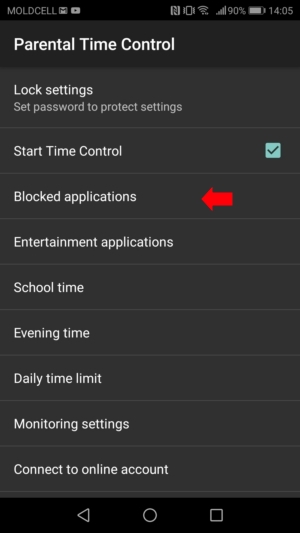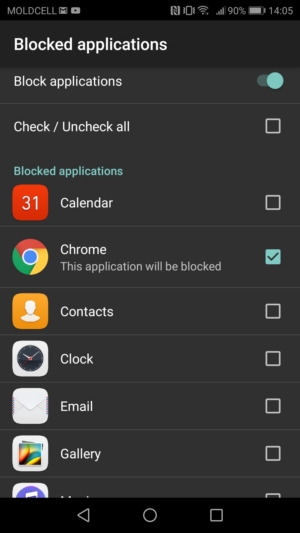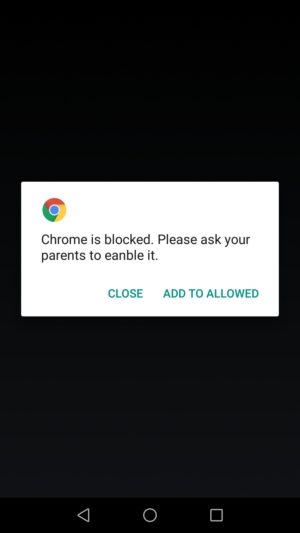Manual Smart-Oila Parental Time Control for Android (since1.5.107 version)
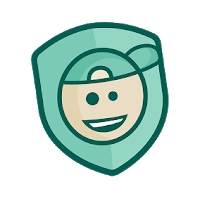
Parental Time Control will help to save children from addiction to games and web surfing, or prevent such addiction from arising. Their eyes will no longer be under severe strain, and they will be headache-free. They’ll have more time for their studies, exercise, and outdoor activities.
Size: 1300 KB
License: Freeware
Parental Time Control includes all proven means to monitor how your children use their smartphones, plus the ability to track and limit time spent on games.
- Limit time spent on games;
- Prevent use of phones for games during school or evening hours;
- A complete ban to use the phone at night;
- Create a list of game programs which can be used with limits;
- Block undesirable applications, such as YouTube, Chrome, or Play Store;
- Remote control through the Smart-Oila.uz online service;
- Monitoring features: Application names with duration and time of launching, websites, SMS and call log, coordinates.
- In Professional account in addition you will see typed text and messages in popular IM: Skype, Viber, WhatsApp, Line, etc.
|
Immediately after the start the application asks a permission to ignore the battery optimization. You have to allow it, because the application should work permanently.
|
After this the parental time control asks the permission to work above other programs. To be able to lock the undesirable apps and to restrict the using of some apps in school time, you have to allow this.
|
After this it asks the access to phone calls, apps, camera etc. To provide the possibility to monitor the user activity you should allow all of this.
|
|
Then the application asks you if this phone belongs to a child. If yes, click Yes and press Next button.
|
Now you can configure daily time limit and school time. During school time/evening time in weekdays the using of entertainment applications will be denied. The rest of the time they will work with a daily time limit. It means that for games your child will have as much time as you allow him.
|
After this it proposes to choose the Entertainment applications from the list of installed applications. The using of these apps will be limited. You can choose them later.
|
|
After this it proposes to connect the application to your online account on Smart-Oila.uz server. You need to write your e-mail address and tap Connect button.
|
The monitoring application will receive the unique ID from the server.
|
Now you can configure the protection against the deleting and modification. It is recommended to install a password and make application device Administrator.
|
|
After this allow the usage data access. 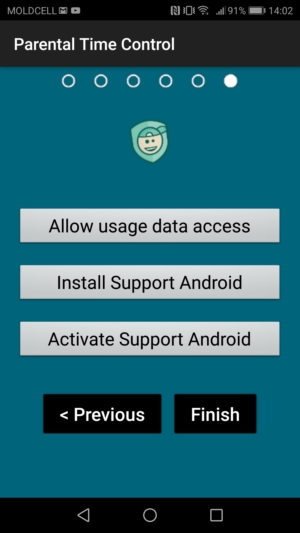 |
Choose the Parental Time Control application from the list and switch it on.
|
Install please the Support Android module. This module prevents the Parental time control application from stopping and uninstalling and allows it to record text, web addresses, YouTube descriptions. |
|
If necessary, allow the installation of apps from this source |
Click Activate Support Android. This module should be activated in Settings/Accessibility.
|
Choose Support Android from the list and make it active.
|
|
Click Finish.
|
If you forget to configure a necessary option, the Parental Time Control will alert it. Click the alert to fix it.
|
You can change the settings after the installing, in the main window of the application. The settings button in the form of a wrench is in the upper right corner.
|
Additional Settings
|
Parental Time Control allows preventing the child to launch some programs. Launch the Parental Time control application. Click Settings and write the password.
|
Click Blocked applications
|
|
Enable this option and select the apps, you don't want your child to launch.
|
Now each time he launches it, the Parental Time control will lock it. You can allow using it again only by typing the password.
|
Which programs should be completely blocked? Tick the ones you want to prevent your child to use.
We advise you to block access to the telephone’s Settings so that your child could not stop or delete programs. We would also prevent using YouTube, which goes with any Android phone by default and where videos are not always censored. You can prevent using of other programs, but don't block Contacts and Phone, so your child would be always accessible to you.
Some applications you can allow with time limits. These apps should not be started in school time, evening time and the total time of their using should be limited.
Launch the Parental Time Control application and open its options. Click Entertainment applications and enable this option. Tick the programs you allow using with time limits.
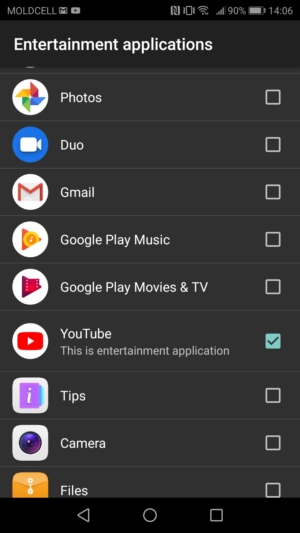
Now you need to install these time limits.
A child shouldn’t be allowed to play with the phone during breaks, and especially not during class time. Therefore, in school time no entertainment programs can be launched.
The same is true for evenings (Evening time). The Bed time option prevents the using use of all the programs without exceptions. Note: telephone calls cannot be made during this time
Note:
School time and evening time and bedtime have limits. We did it special to prevent crossing them.
| School hours: min 2:05 max 17:55 |
Evening time: min 10:05 max 1:55 |
Bedtime: min 18:05 max: 9:55 |
To install the School Time, evening time and bedtime, launch the Parental Time Control application, Click Settings icon. Write the password and click the desired option.
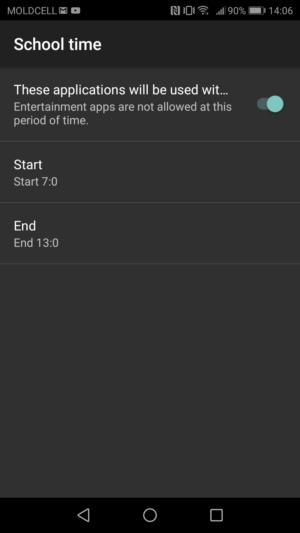
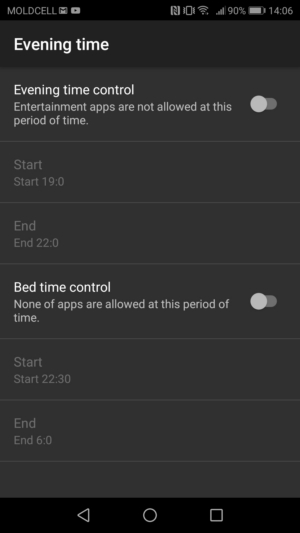
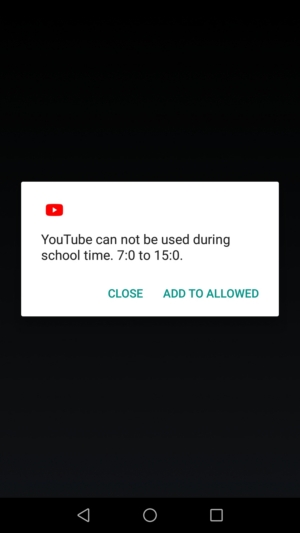
Enable the option. Install the start and the end of time period. When an Entertainment application is launched in this period, the Parental Time control application will block it.
Parental Time Control provides to limit time spent in games. Turn the option Daily Time Limits on. By default, the program will allow use of games for 45 minutes on a weekday and one hour on weekends. This option can be changed, you need only tap the corresponding line. The using of Entertainment applications will be limited.
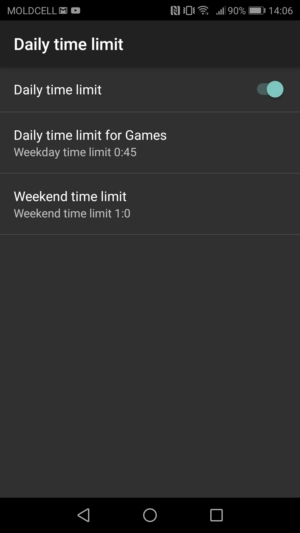
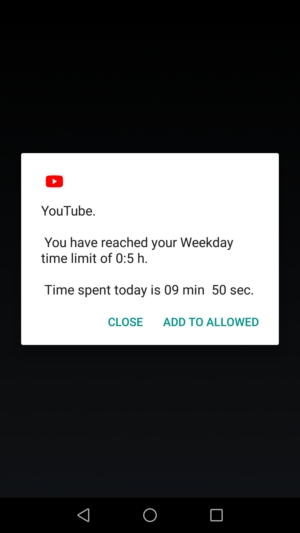
The option Connect to online Account allows you to remotely enforce rules on the devices. The program will periodically connect to your account at the Smart-Oila.uz online service and create various reports on how the telephone has been used:
- Most-used programs
- Time spent on games or calls
- Map of movement around town
- Most-visited websites
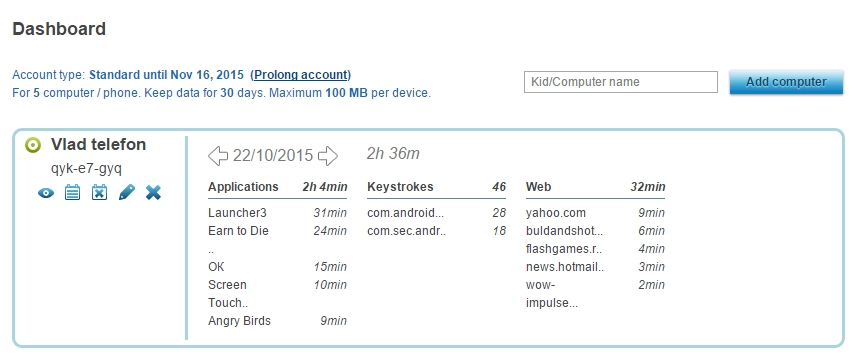
To configure tracking of internet use, calls, and location, open the Monitoring settings window for these options. Select the information that you want to track.
To view the journal file, error report, or program help, open the system menu in the main window.
1. Limit use of undesirable programs or block them:
Block undesirable programs by ticking them: Settings > Blocked Applications.
Here you can block phone settings, so that the program cannot be removed.
Try to delete the program directly from the desktop. For some smartphone models, such as Xiaomi, this is possible. If this is the case, install the program again, and find and block the system component responsible for fast deletion of programs.
2. Limit use of the telephone at certain times: Settings → Daily Time Limit.
3. Configure recognition of educational applications and useful programs:
Enable the Entertainment Programs option: Settings → Entertainment Applications.
Tick all applications that you consider as games, use of which will be limited.
Enable the option School Time and Evening Time by moving the slider to the right. Specify the times for school and evenings;