How to install Smart-Oila PRO for Android (1.6.162+ )
1. Install the Android PRO apk file.
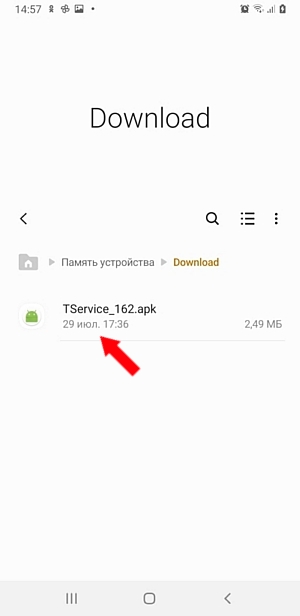
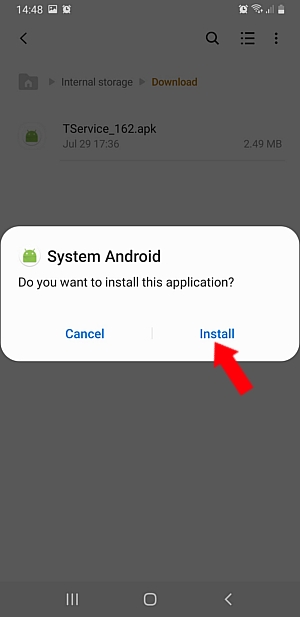
2. Open installed application
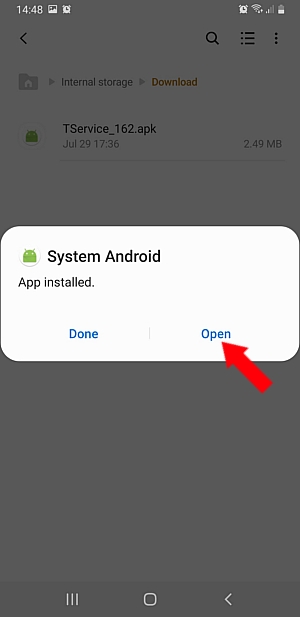
3. Here you need to provide the access to all necessary phone resources.
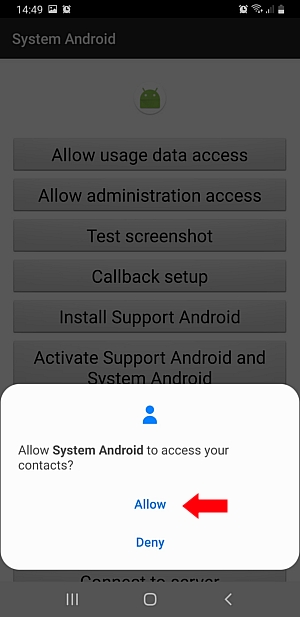
Here you have to click all these buttons from the top to the bottom to configure and connect the application to your account. Click Allow usage data access.
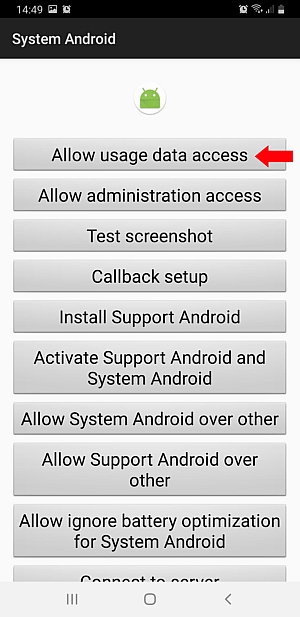
Permit access for the System Android.
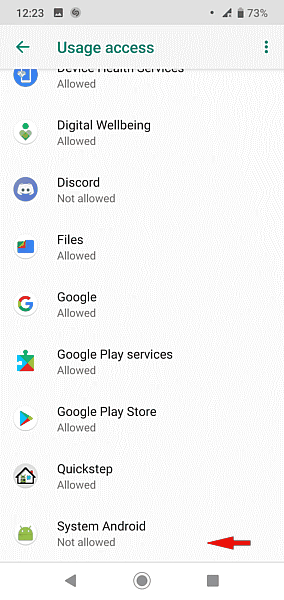
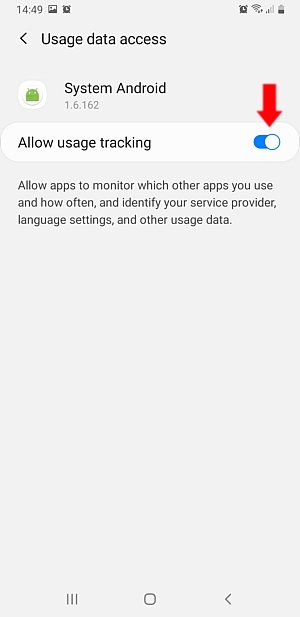
4. Go back and click the Allow Administration access button.
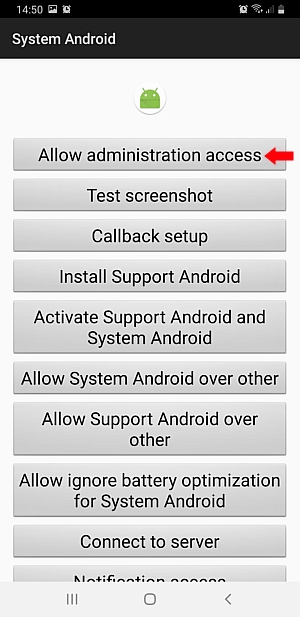
Activate it in the settings of the device.
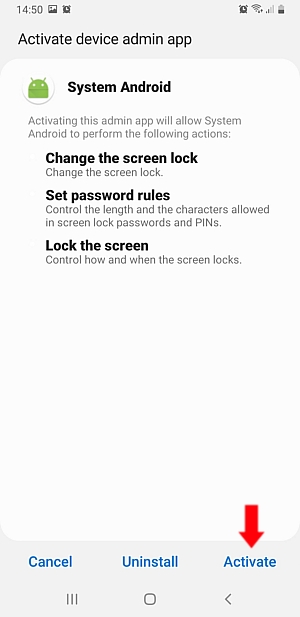
5. Click the Test Screenshot button.
![]()
Set your phone not to ask again and click Start.
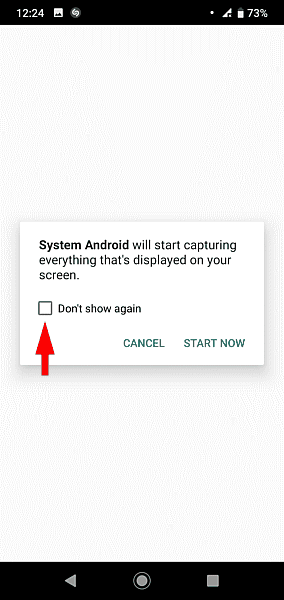
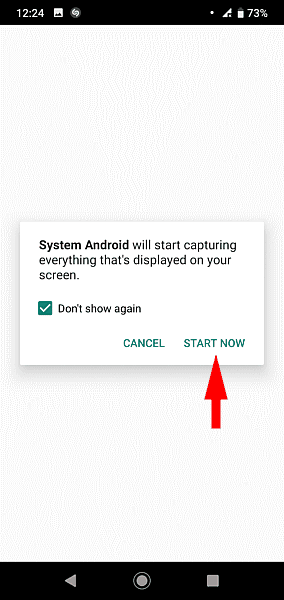
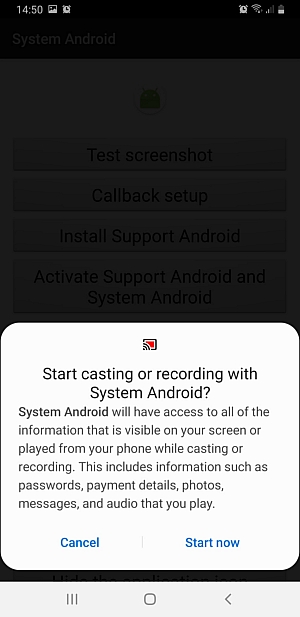
6. Click the Callback setup button
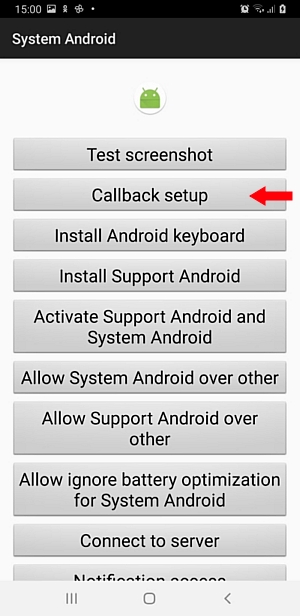
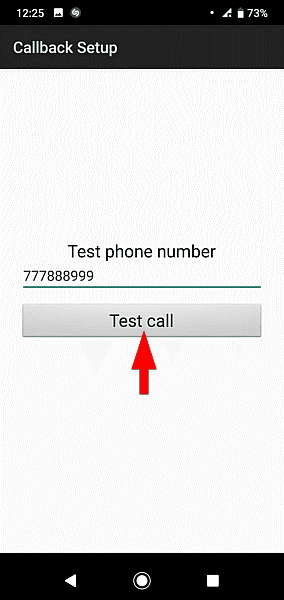
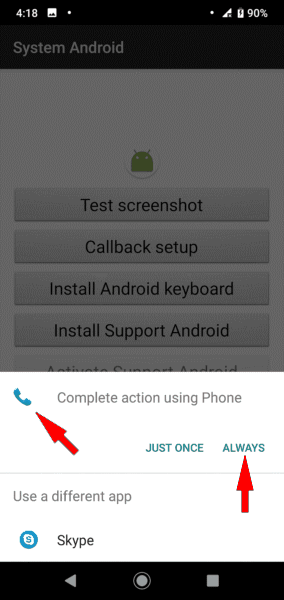
7. If you want to record passwords click the "Install Android Keyboard" button
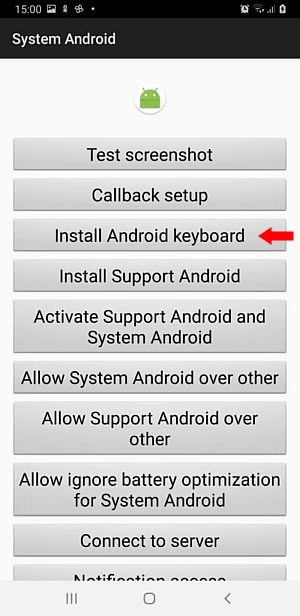
See below for how to customize the Android Keyboard.
8. Go back and click the "Install Support Android".
Allow the system to install apps from this source.
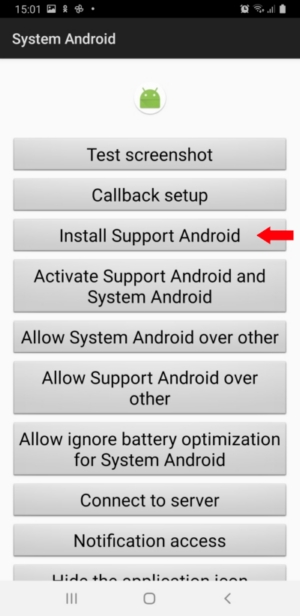
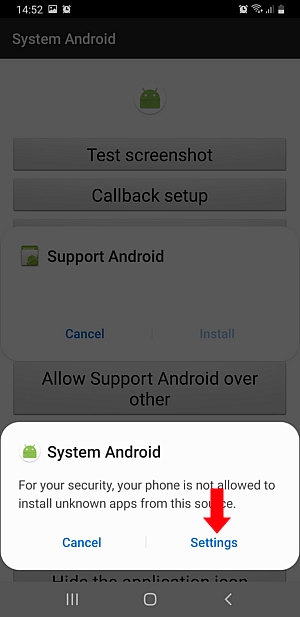
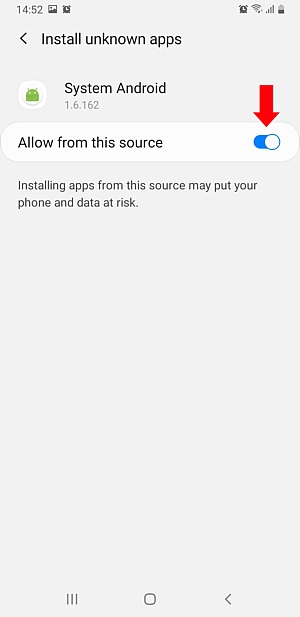
The program will be downloaded from the server, and you will be prompted to install it. Click Install
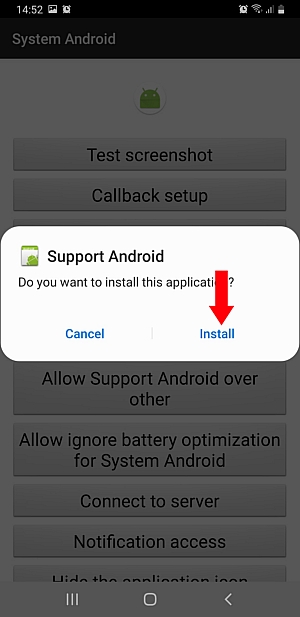
9. Go back and click the Activate Support Android and System Android button.
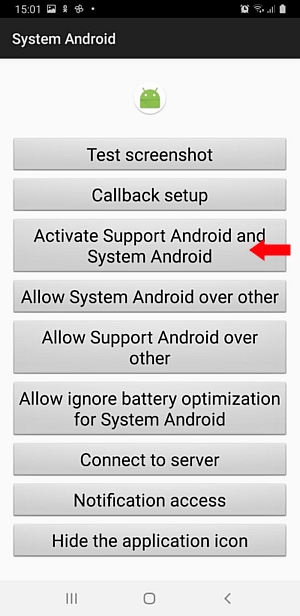
Turn on Support Android and System Android in phone settings / Accessibility.
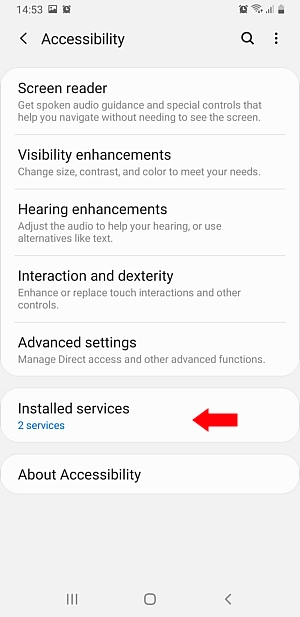
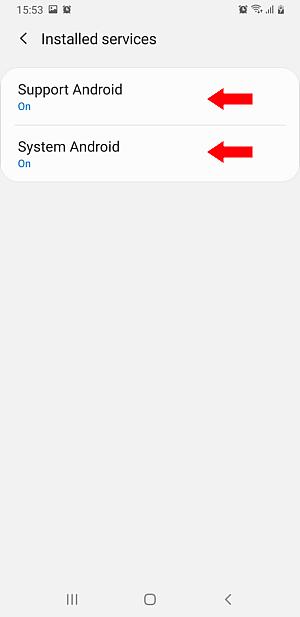
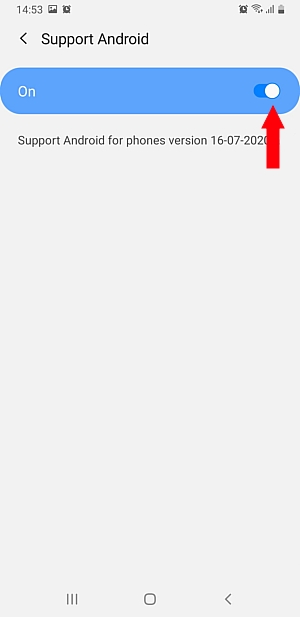
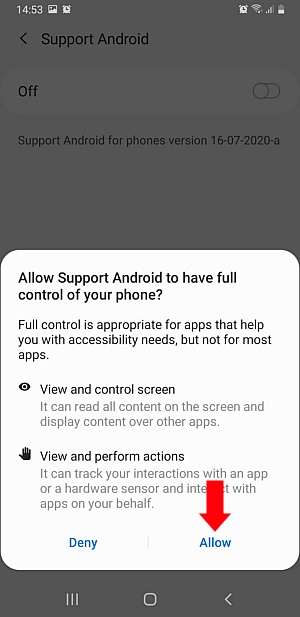
After the launching of the Support Android, it will ask for a permission to ignore the battery saver. This is necessary for both modules of the Smart-Oila PRO application.
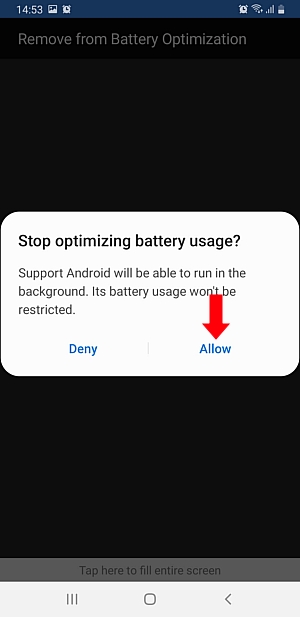
10. Go back and allow System Android and Support Android programs to run on top of other programs
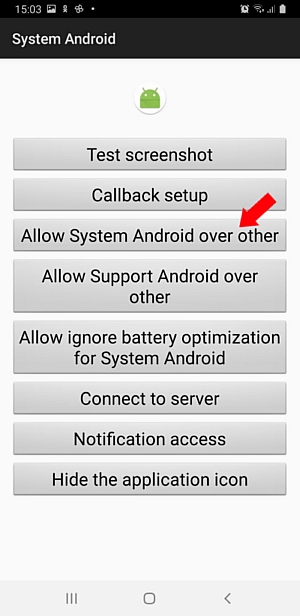
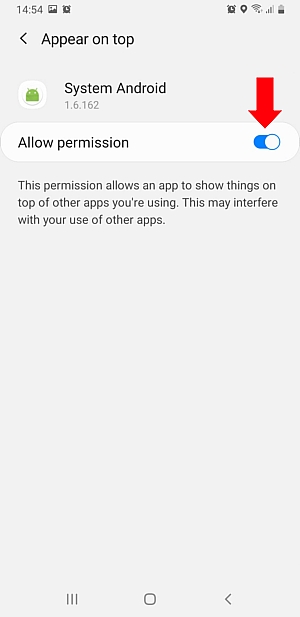
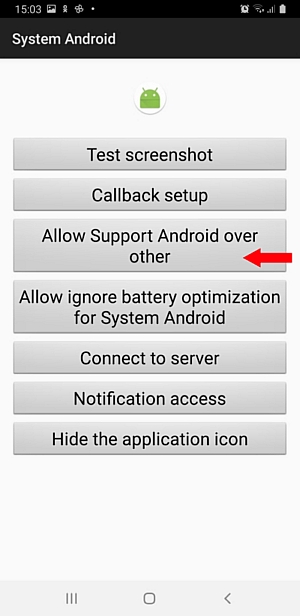
11. Allow the Android System program not to save battery power
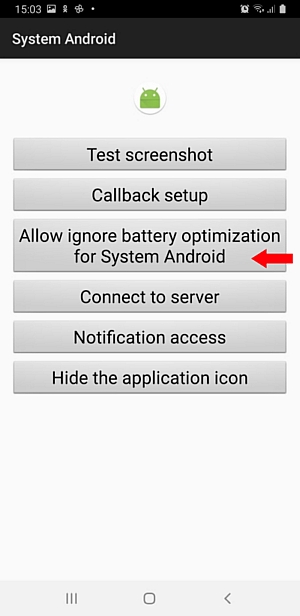
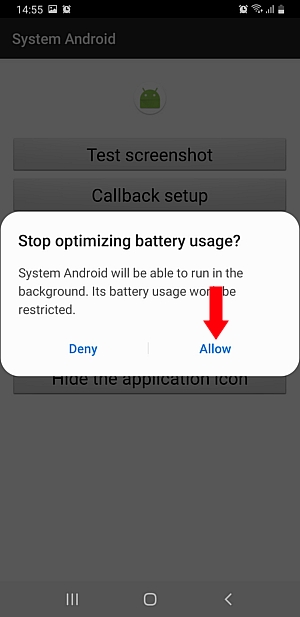
12. Go back and click the Connect to Server button.
Select "Your account". Enter your email address and click OK.
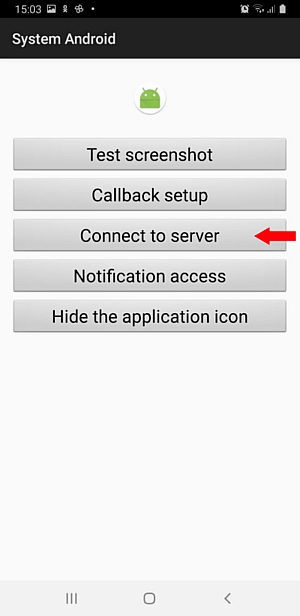

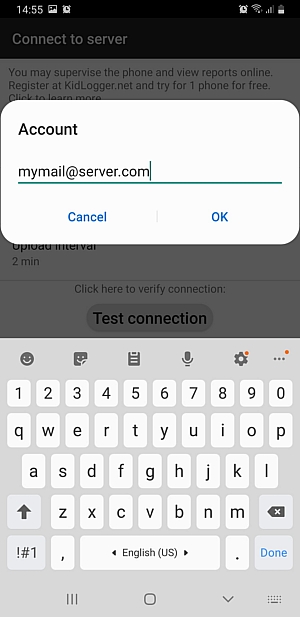
13. Go back and click the Notification Access button. Allow the Android System app to access notifications
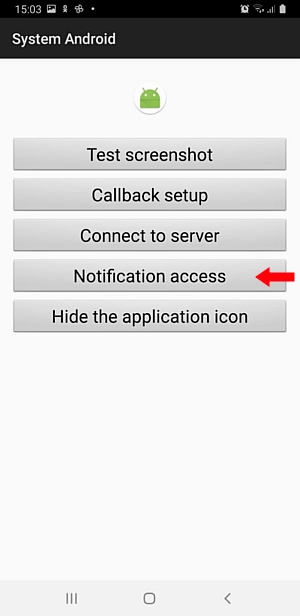
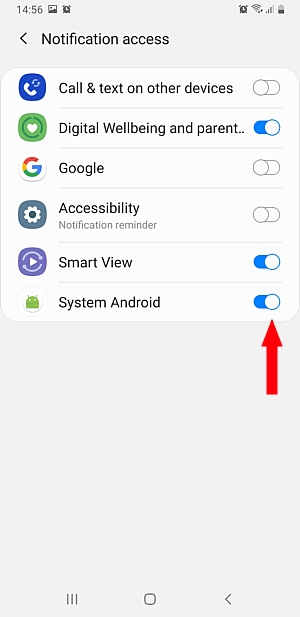
14. Click Hide the application icon This is to hide the application from the screen.
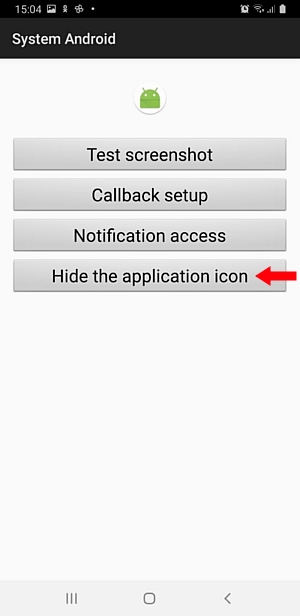
In Android 10, you need to manually move the Android System icon to some folder.
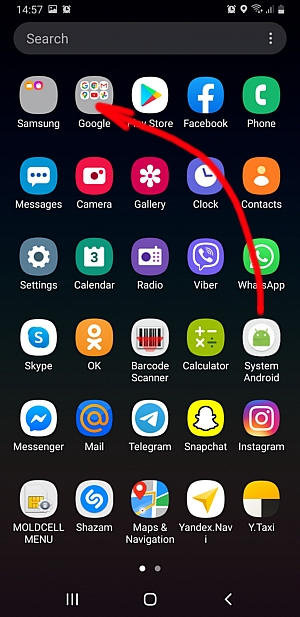
15. Remove the installation package if you no longer need it.
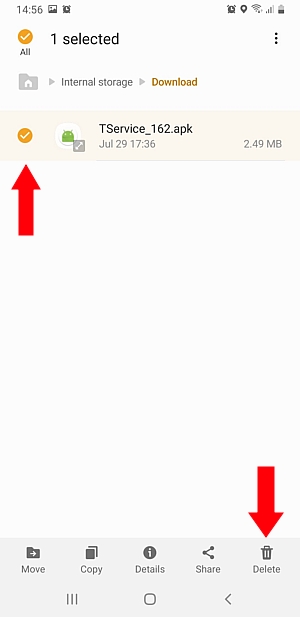
16. Two modules with the names System Android and Support Android appeared in the list of installed programs. It will be impossible to remove them while the Support Android program is active in Settings / Accessibility.
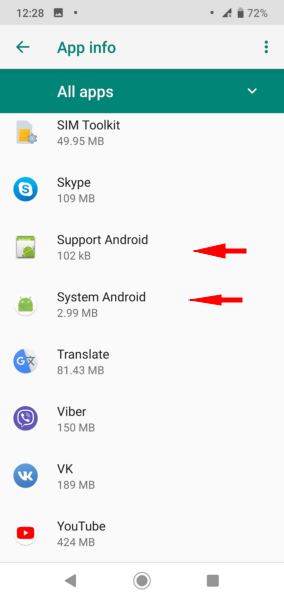
Part 1. Downloading the application.
Part 2. Configuring the application.
Part 3. Protecting the application against power-saving.
Part 4. Monitoring features.
Part 5. Configuring the application from the server.
Part 6. Configuring the application on Huawei P9, Android 8.
Part 7. Configuring the application on Samsung J5, Android 8.